- Change theme
How to Upscale Video to 4K with HitPaw Video Enhancer: A Step-by-Step Guide
Discover how to effortlessly upscale video to 4K online free with HitPaw Video Enhancer. Follow our step-by-step guide to enhance video quality.
22:39 21 August 2024
Discover how to effortlessly upscale video to 4K online free with HitPaw Video Enhancer. Follow our step-by-step guide to enhance video quality in just a few clicks.
How to Upscale Video to 4K with HitPaw Video Enhancer: A Step-by-Step Guide
With the growing number of 4K displays, video quality has become increasingly important. Nevertheless, not all videos are available in high resolution formats. Luckily, there is software that can assist you in improving your video and upscaling it to 4K.
One of such tools is HitPaw Video Enhancer. It’s a user-friendly program that upscales videos at the click of a button. By using artificial intelligence, this program makes it possible to enhance low-resolution footage and turn it into crispy 4k images.
This guide will demonstrate how to use HitPaw Video Enhancer for enhancing video resolution to 4K in just a few simple steps. This tool allows you to get beautiful HD clips from old family VHS tapes or maximize the potential of any YouTube video with ease. Keep reading for an online free guide on how to upscale video to 4K.
Understanding Video Upscaling
Video upscaling means increasing the resolution of a video so that it looks better on high-resolution displays. It entails taking a low-resolution video and stretching it out into higher resolutions like from 1080p to 4k through interpolation algorithms which fill spaces with pixel information.
AI-based upscaling is done by machine learning which helps comprehend what an image should be like when enlarged so as to add more realistic detail when doing this process. Quality is limited by the source material since upscaling cannot create real detail that wasn’t present in the original video.
In scaling-up processes, each pixel gets multiplied outwards into empty areas around them; therefore in cases where one has been used such as during magnification or zooming, four pixels appear instead of one at every location originally taken by a single dot having had an area spanned over four times its size after scaling up from HD (a more detailed description).
Step-by-Step Guide to Upscale Video to 4K with HitPaw Video Enhancer
Here is how to upscale video to 4K online free using the HitPaw Video Enhancer:
Step 1: Download and install HitPaw Video Enhancer
To get the software, please visit the official website of HitPaw Video Enhancer or click on the download button. After downloading, install HitPaw Video Enhancer on your computer.
Step 2: Import your video file
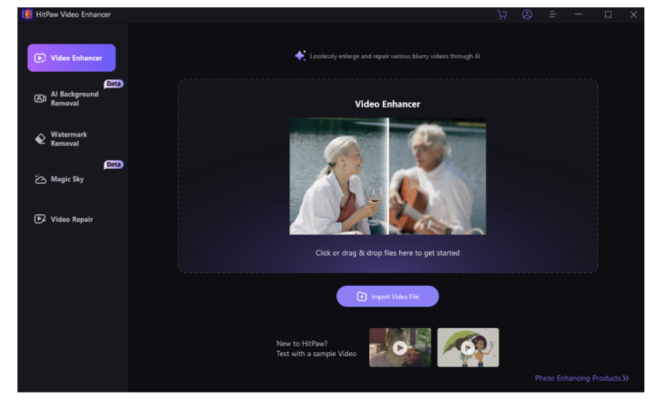
Click “Choose File” or drag and drop your video into the program to import it after you have installed HitPaw Video Enhancer. MP4, MOV, AVI, MKV, etc., are some of the common formats that can be supported with by HitPaw.
Step 3: Choose the 4K resolution setting
From settings choose desired output resolution as 4K. This will scale up the video to 3840x2160 pixels in HitPaw.
Step 4: Apply AI models for enhanced results
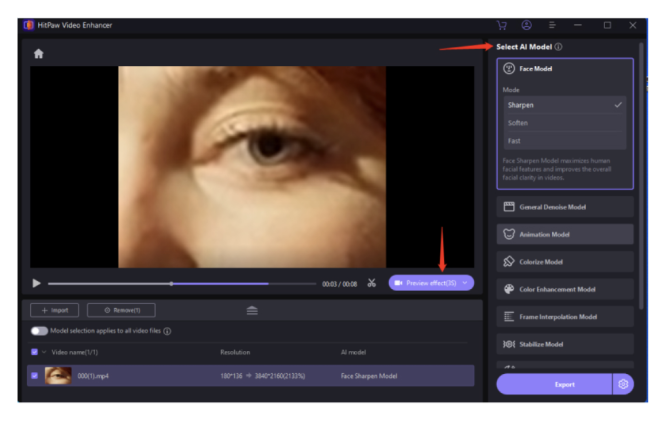
Accordingly select one of AI enhancement models from HitPaw based on your video type e.g. Face Model for portraits or Animation Model for cartoons. These models use machine learning for improving quality beyond just increasing resolution.
Step 5: Preview and adjust settings if necessary
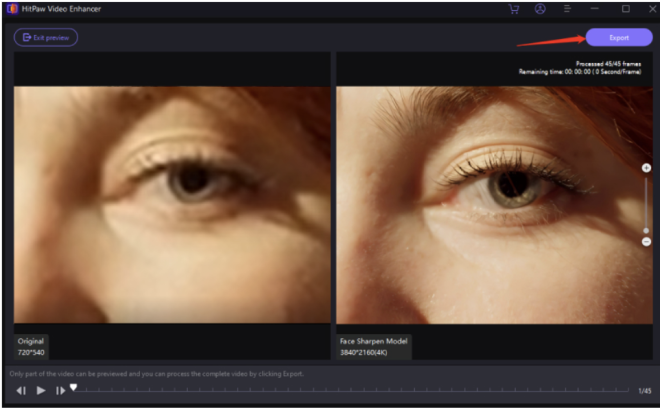
Preview upscaled video then make any adjustments if need be; this is because previewing enables you to confirm quality before exporting it out.
Step 6: Start the upscaling process and export the video
Now export it so that it is upscaled to 4K resolution and save an enhanced 4K video file.
Tips for Achieving the Best 4K Upscaling Results
Here are some tips for getting optimal 4K video when upscaling with HitPaw Video Enhancer:
- For old movies or archived footage: Use the General Denoise model to reduce grain and compression artifacts. Apply some sharpening to bring out details. Be careful not to overdo it and introduce new artifacts.
- For home videos: The Face model works well to clarify people's faces. Stabilization can help smooth out shaky camerawork. Go easy on the sharpening to avoid amplifying noise.
- For YouTube or online videos: Online clips tend to be highly compressed. Use light noise reduction and moderate sharpening. Avoid pushing resolution too far beyond the source quality.
- For best quality: Export in a high bitrate codec like H.264. Lower compression helps retain detail. Use the highest render settings your system can handle.
- Preview closely: Examine clips zoomed in to spot potential issues. Make sure added processing isn't degrading quality. Fine tune settings until you find the best balance.
With the right techniques, HitPaw Video Enhancer can breathe new life into videos of all types. Take time to tailor the AI models and settings for your specific source footage.
Comparing HitPaw Video Enhancer with Other Tools
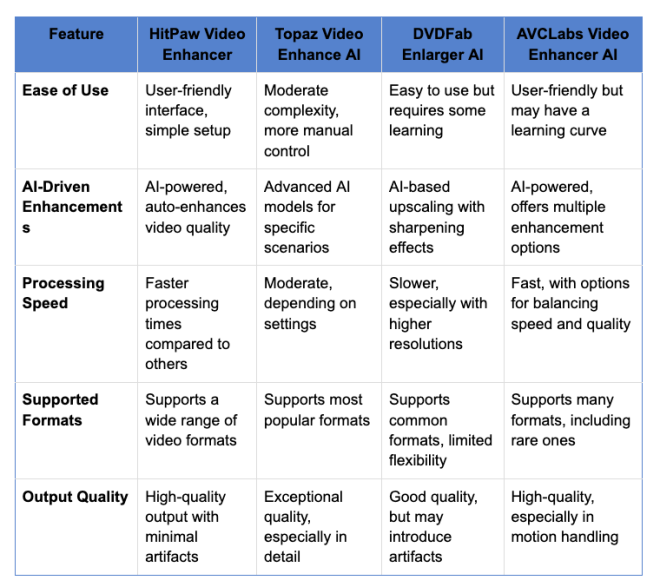
Conclusion
To make a great visual impact, video upscaling to 4K requires adequate equipment. As demonstrated in this guide, HitPaw Video Enhancer is an easy way to enhance the look of your 4K-converted footage. The AI enhancement models used by the developers go beyond simple pixel addition and help improve the quality of videos.
Home movies, YouTube clips, and many other videos can be given fresh breath with only a few clicks. Upscaled video preview is available so that you can adjust settings before exporting it. Although expert users may require more customization, HitPaw Video Enhancer provides plenty of enhancements that are noticeable without being too complicated to use.
If you need quick upscale videos to 4Ksolutions for various types of videos then HitPaw Video Enhancer is the best option.
