- Change theme
How to Increase Video Quality: 8 Best Ways for Stunning Visuals
Elevate your video content with our comprehensive guide to improving video quality.
18:45 04 July 2024
Do you need help with grainy or blurred videos? Do you want to increase video quality to make your content more appealing and professional? High-quality videos can significantly enhance viewer engagement, making your message more impactful. This article will explore various tools and methods to help you improve your videos and achieve stunning visuals.
Why Do We Need to Increase Video Quality?
In the digital era, high-quality video content is essential for capturing and retaining viewer attention. Improving the quality of your videos can make them more engaging and professional, ensuring they stand out in a crowded media landscape. Whether creating content for personal use, professional presentations, or social media, upgrading your video quality is crucial.
Enhance Video Sharpness: Top 8 Tools
With the right tools, achieving high-quality video content is easier. Here are the top 8 video enhancement tools to increase quality of video and make your videos look sharper and more professional.
-
HitPaw Video Enhancer
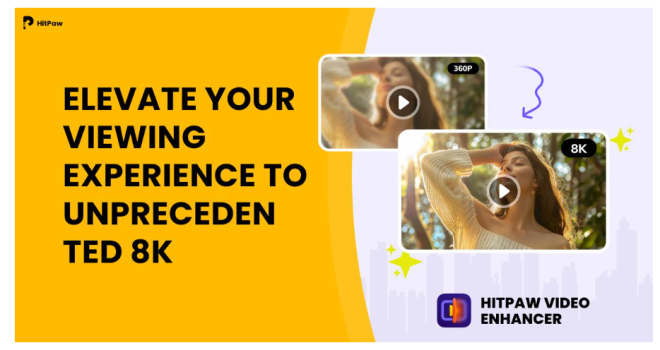
HitPaw Video Enhancer is a powerful tool that uses advanced AI technology to enhance video quality. It offers eight AI enhancement models to suit various types of video footage, making it a versatile and effective solution for improving video clarity and detail.
Features
- Increase your video’s resolution up to 8K.
- Enhance multiple videos simultaneously.
- A variety of AI enhancement models to adapt to different video types.
- Intuitive user interface for easy operation.
How to Increase Video Quality with HitPaw Video Enhancer
- Download and Install: Download HitPaw Video Enhancer from the official website and install it on your computer.
- Import Your Video: Open the software and click "Choose File" to import the video you want to enhance.
- Select AI Model: Based on your video type (e.g., general, face, animation), choose the appropriate AI enhancement model.
- Adjust Settings: Set the output resolution and other enhancement parameters.
- Start Enhancement: Click "Preview" to see a preview of the enhanced video. If satisfied, click "Export" to start the enhancement process.
- Save Your Video: Once complete, save the enhanced video to your desired location.
-
Topaz Video AI
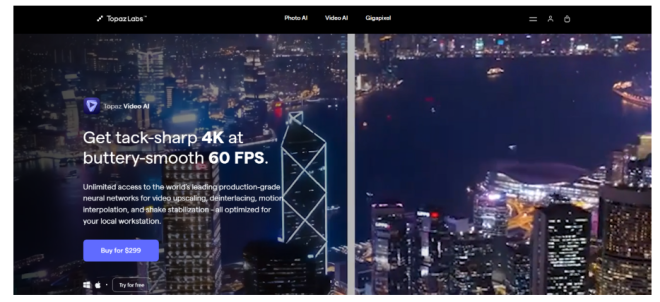
Topaz Video AI is a professional-grade video enhancement tool that uses AI to increase quality of video. It is known for its ability to upscale videos to higher
How to Increase Video Quality with Topaz Video AI
- Download and Install: Get Topaz Video AI from the official website and install it on your computer.
- Load Your Video: Open Topaz Video AI and click "Browse" to load the video you want to enhance.
- Select AI Model: Choose the AI model that best suits your needs (e.g., Artemis, Theia).
- Adjust Settings: Configure the output resolution and other enhancement settings.
- Preview and Process: Click "Preview" to see a sample of the enhanced video. If satisfied, click "Start Processing" to improve the entire video.
- Export Video: Save the enhanced video to your desired location.
-
Neural Love AI Video Enhancer
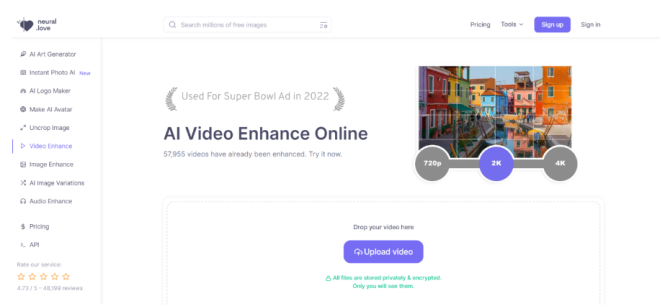
Neural Love AI Video Enhancer is an online tool that uses neural networks to increase video quality. It is suitable for users who prefer a web-based solution without downloading software.
How to Increase Video Quality with Neural Love
- Visit Website: Go to the Neural Love website.
- Upload Video: Click "Upload Video" and select the video file from your computer.
- Choose Enhancement Settings: Select the desired enhancement options and adjust the settings.
- Start Enhancement: Click "Enhance" to start the process.
- Download Video: Once the enhancement is complete, download the improved video.
-
Riverside
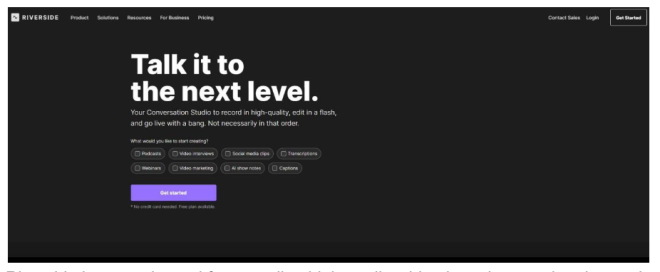
Riverside is a popular tool for recording high-quality video interviews and podcasts. It also offers features to enhance video quality post-recording, such as automatic video and audio editing, background noise removal, and the ability to record in up to 4K resolution. Additionally, Riverside allows for easy integration with social media platforms and provides separate audio and video tracks for each participant to ensure professional-grade production quality.
How to Increase Video Quality with Riverside
- Create an Account: Sign up for an account on the Riverside website.
- Set Up Recording: Create a new recording session and invite participants.
- Record Video: Start the recording session. Riverside records locally for higher quality.
- Enhance Video: Using Riverside’s enhancement features to improve video quality after recording.
- Download Video: Download the enhanced video from the cloud.
-
AVCLabs Video Enhancer
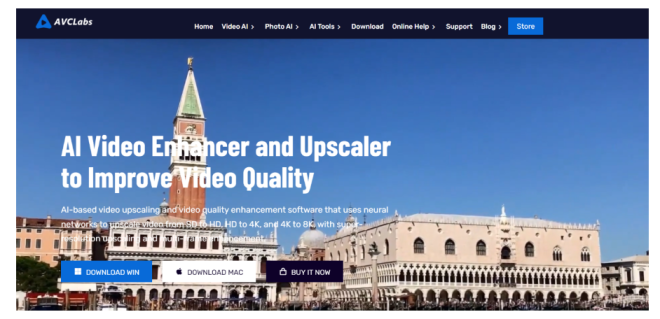
AVCLabs Video Enhancer AI uses advanced AI technology to upscale video quality to 8K. It features tools for noise reduction, blur adjustment, and color enhancement. The software to increase video quality is designed to automatically improve facial details, making it perfect for enhancing videos with human subjects.
How to Increase Video Quality with AVCLabs
- Download and Install: Download and install AVCLabs Video Enhancer from the official website.
- Add Video: Open the software and click "Add File" to import your video.
- Select AI Model: Choose the AI model suitable for your video enhancement needs.
- Configure Settings: Adjust the output resolution and other enhancement parameters.
- Start Enhancement: Click "Start" to begin the enhancement process.
- Save Video: Save the enhanced video to your preferred location.
-
Clideo Video Enhancer
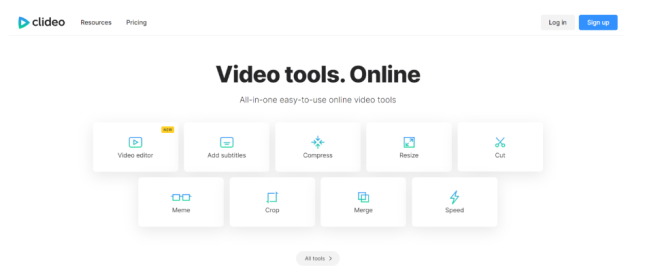
Clideo Video Enhancer is an online tool that improves the quality of your videos effortlessly. It offers features such as brightness and contrast adjustments, color correction, and noise reduction. The platform is user-friendly, allowing you to upload videos directly from your device or cloud storage, make enhancements, and download the improved version quickly.
How to Increase Video Quality with Clideo
- Visit Website: Go to the Clideo website.
- Upload Video: Click on "Choose File" and upload your video.
- Select Enhancement Options: Choose the desired enhancement settings.
- Enhance Video: Click "Enhance" to process the video.
- Download Video: Download the enhanced video after processing.
-
Flixier Video Enhancer
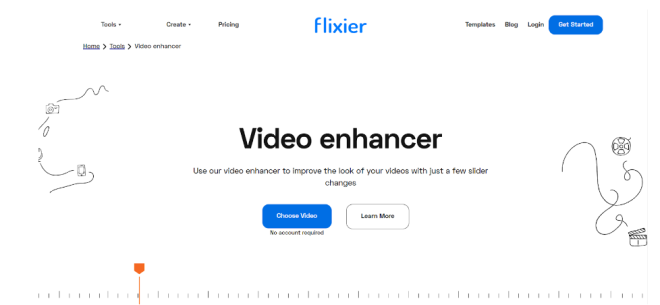
Flixier is a cloud-based video editor that enhances video quality with ease. It offers tools for color correction, stabilization, and resolution enhancement, allowing users to create professional-quality videos quickly. Flixier's platform supports real-time collaboration, making it ideal for teams working on video projects together. It also integrates with popular social media platforms for seamless sharing.
How to Increase Video Quality with Flixier
- Visit Website: Go to the Flixier website.
- Upload Video: Click on "Get Started" and upload your video.
- Enhance Video: Use the enhancement tools to improve video quality.
- Edit and Export: Make additional edits and export the enhanced video if needed.
-
Fotor Video Enhancer
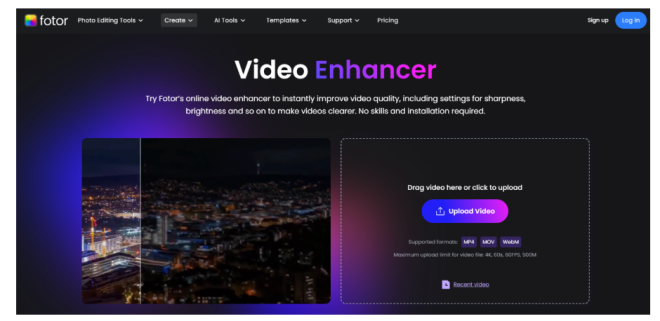
Fotor Video Enhancer is a versatile tool designed to improve the quality of your videos effortlessly. It offers features such as brightness and contrast adjustments, color correction, and noise reduction to make your videos look more professional. The user-friendly interface allows for quick enhancements and supports various video formats, making it accessible for both beginners and advanced users.
How to Increase Video Quality with Fotor
- Visit Website: Go to the Fotor website.
- Upload Video: Click on "Upload Video" and select your file.
- Enhance Video: Use the enhancement tools to adjust the video quality.
- Download Video: Save the enhanced video to your computer.
How to Avoid Low-Quality Videos in Your Daily Life?
To consistently produce high-quality videos, follow these tips:
- Clean Your Camera Lens Regularly: Dirt and smudges can blur your footage. Use a microfiber cloth and lens cleaning solution to keep your lens spotless.
- Use a Video Stabilizer: Handheld shooting can cause shaky footage. Use a tripod or a gimbal stabilizer to keep your camera steady and your videos smooth.
- Employ a Video Enhancer Tool: Improve and maintain your video quality by using software tools that can enhance resolution, adjust colors, and reduce noise in your footage.
Conclusion
Enhancing video quality is essential for making your content more engaging and professional. Tools like HitPaw Video Enhancer and others can help you achieve stunning visuals that captivate your audience. Experiment with these tools to find the best one for your needs, and start producing high-quality videos today.
FAQs about Increasing Video Quality
Here are answers to some common questions about effectively increasing video quality using advanced tools like HitPaw Video Enhancer.
Q: How do you increase video resolution without losing quality?
To increase video resolution without losing quality, use specialized video software to increase video quality that employs AI algorithms to enhance details and minimize artifacts.
Q: How do you upgrade video quality to 4K?
To upgrade video quality to 4K, select a video enhancer that supports 4K resolution upscaling and offers features like color correction and sharpness enhancement.
Q: How do I change a low-resolution video to a high-resolution?
Convert low-resolution videos to high-resolution by using video enhancement software that focuses on detail enhancement, noise reduction, and color adjustments for better quality.
