Before we start
-
Make sure you are connected to the router through an "Ethernet Cable" (We supply you with one of these in the router box).
We recommend a wired connection as it is more stable when making changes to your router.
Log into the router:
-
To log in the router go to your Internet browser such as:
 Internet Explorer
Internet Explorer Chrome
Chrome Firefox
Firefox Safari etc.
Safari etc.
Clear everything out of the address bar at the top (it may be filled with a website address such as www.google.co.uk)
Type in "192.168.1.1" in the address bar and press "Enter" on your keyboard. (You do not need the http://)
-
It will now ask you for a username and password for the router.
This is located underneath the router as "Web Username" and "Web Password".

-
Once this is done you will see the router home page.
Click on "Wireless", then click on "Security" and then you'll see "WPA/WAPI Passphrase" on the main page:
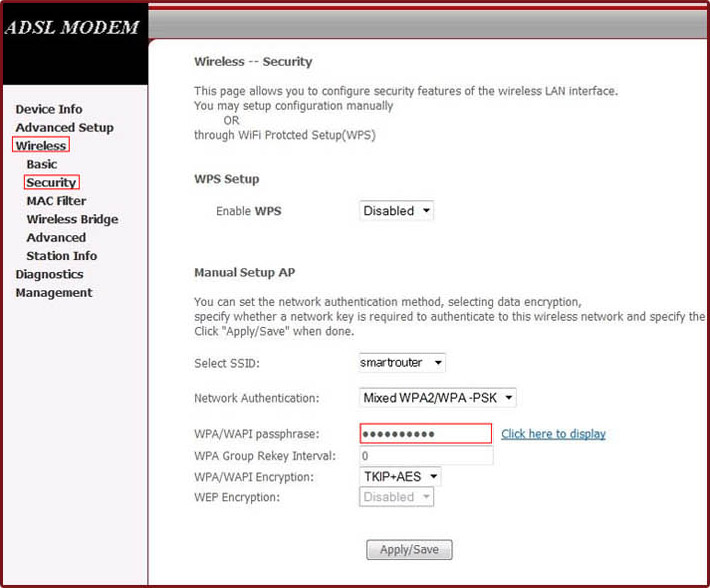
-
Remove the dots and type in your new network key.
Ideally you should memorise your security key but if not you should keep it in a safe place.
-
Click on "Click here to display" to verify your password you have typed in is correct.
-
Now click on "Apply/Save" and it will refresh the page.
Congratulations! You have now changed your WIFI key.
If you are using a wireless connection to do this and it doesn't connect after the changes, it is because Windows is trying to connect to your router with the old password. To change the password that Windows is recognising you can choose to "forget" the saved network and set the connection up again.
If you are unsure how to do this please call Technical Support on 01282 214555 and one of our advisors will guide you through the process.
